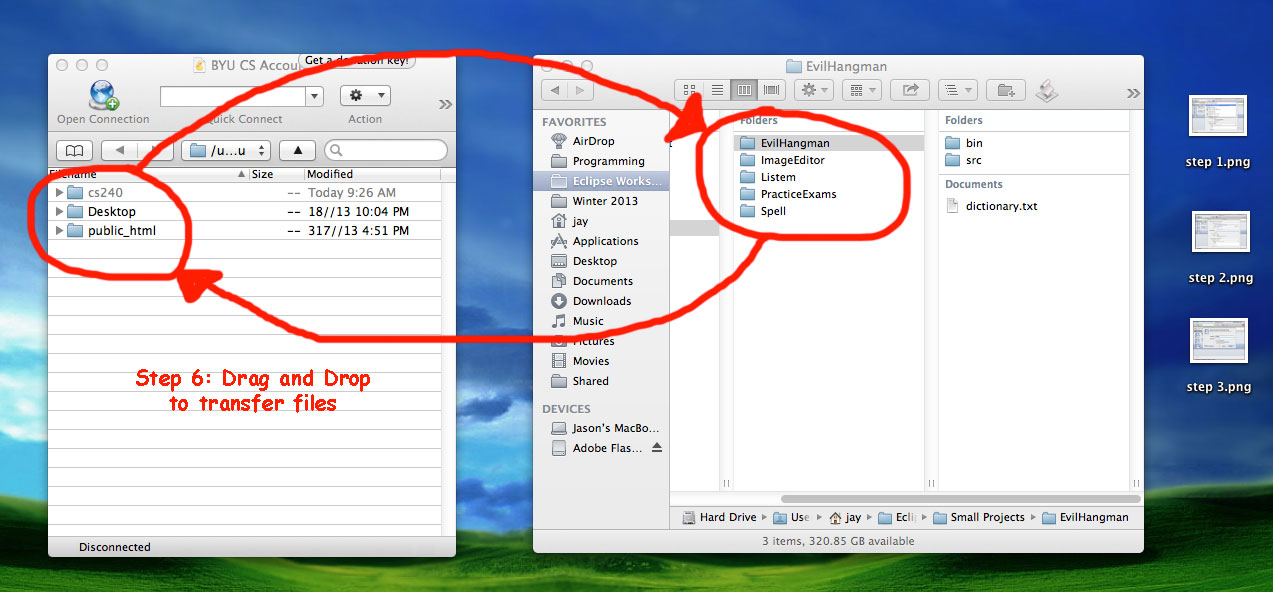Cyberduck Tutorial
Cyberduck is an open source FTP and SFTP, WebDAV, Cloud Files, Google Docs, and Amazon S3 client for Mac OS X and Windows. You can use it to SSH into your BYU CS account in order to manage your files easier. This tutorial should help you get started using Cyberduck on your own machine so you can start coding your projects.
Step 0: Download and install Cyberduck
Steps 1-3: Add a new bookmark
Step 4: Enter Server Data
Step 5: Enter Username and Password
Step 6: Drag and Drop to transfer files!
Step 0: Download and Install Cyberduck
Cyberduck 4.3.1 for Mac
Cyberduck 4.3.1 for Windows
Steps 1-3: Add a new bookmark
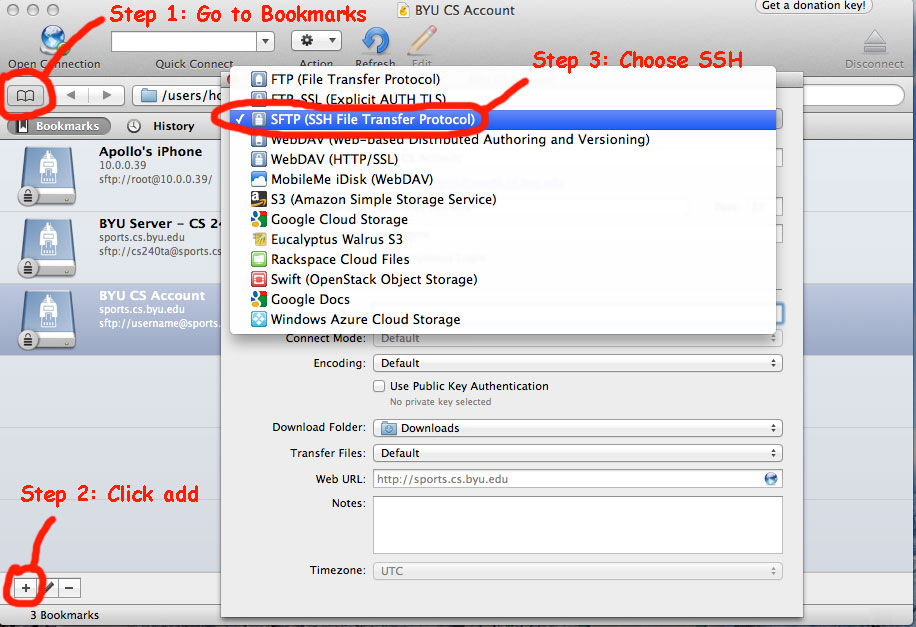
Step 4: Enter Server Data
You need to enter the data for the server. The names of the different labs can be found here. If you have any doubt as to which lab you should use, you can always use schizo, it's the default.
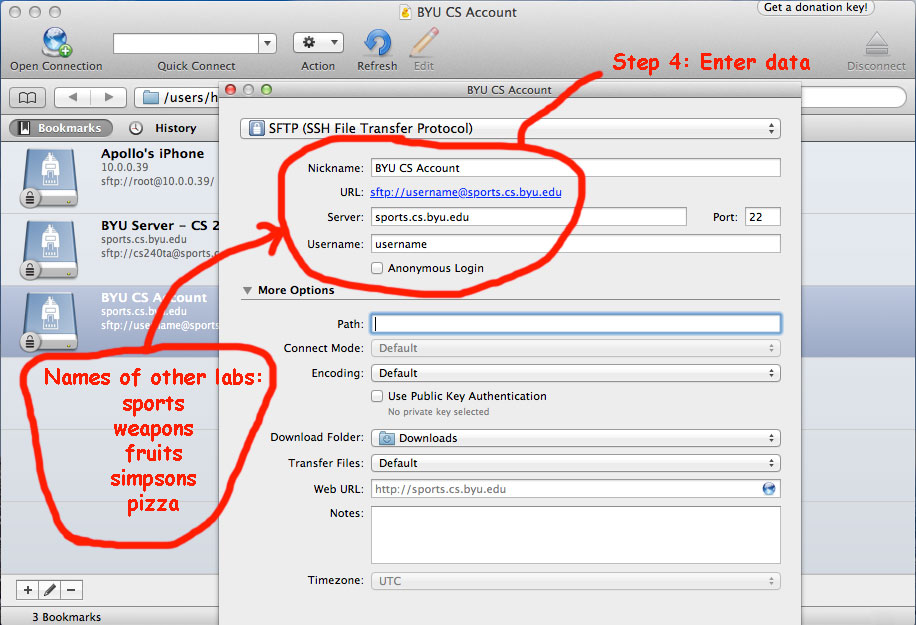
Step 5: Enter Username and Password
Enter your username and password for your BYU CS account.
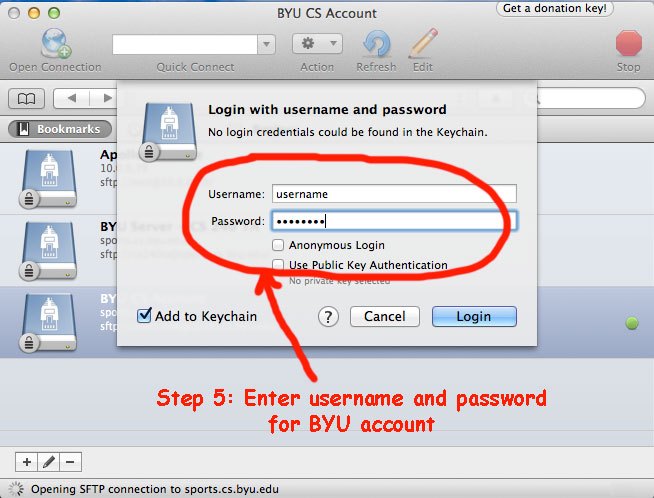
Step 6: Drag and Drop to transfer files!